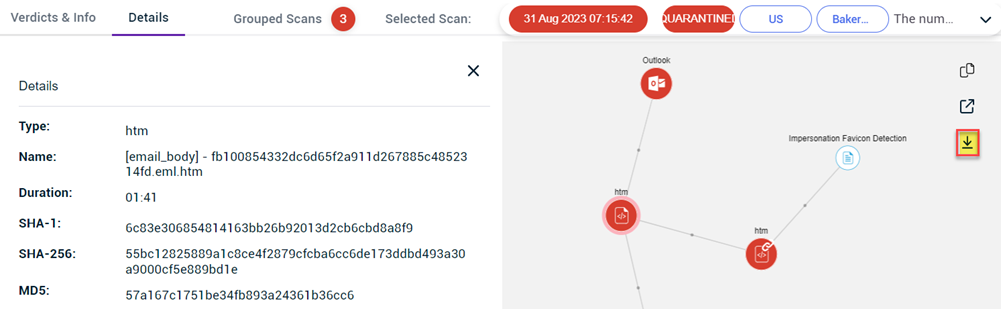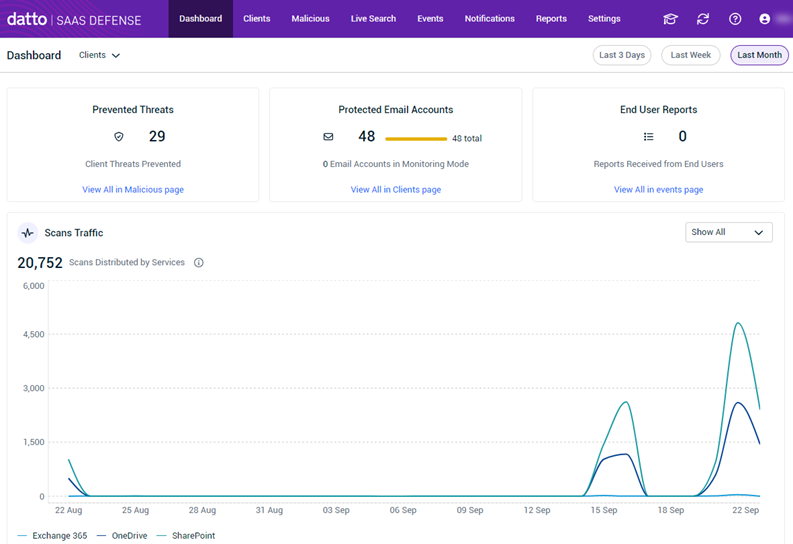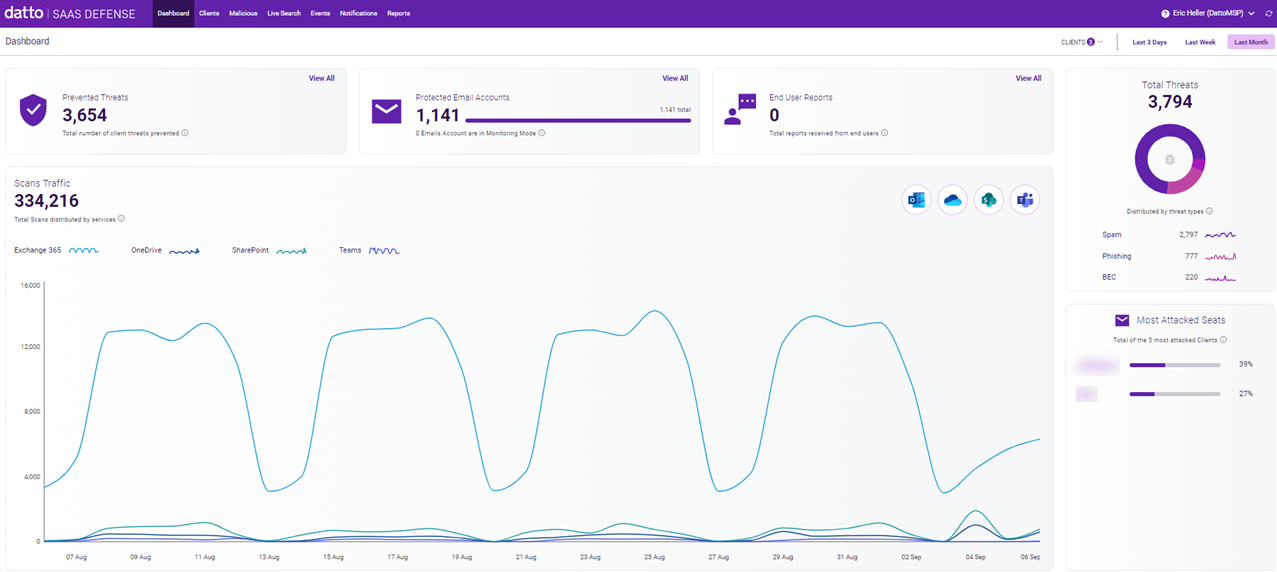Release notes
This article is your go to resource to learn about new Datto SaaS Defense features, product enhancements, and application fixes. Tracking of this information starts in November 2021.
Enhancements
- The modals across the product have been redesigned for a cleaner, consistent appearance.
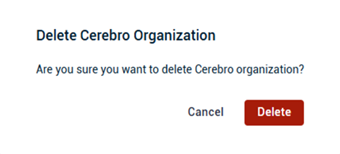
- Tooltips have been added to the Seats Management section for each service.
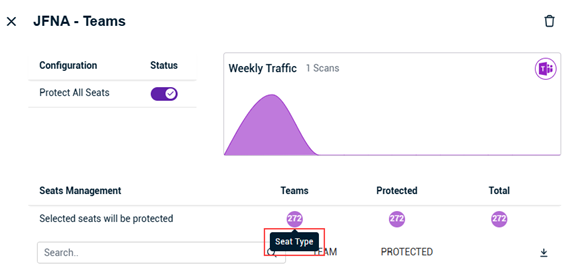
- Overall infrastructure of the product has been enhanced.
Fixes
Bugs related to the product's pagination component have been fixed.
Enhancements
Improved Policies page load performance
The Policies page loads much quicker now. The page would take minutes to load for some users but now loads within a few seconds.
Fixes
Several minor bug fixes have been completed during the past couple of months that enhance product performance.
Enhancement
Improved Dashboard load performance
The load performance of the Dashboard page has been improved.
Fixes
Several minor bug fixes have been completed.
Enhancement
Input improved and standardized
All input fields in the product have been improved and standardized so they look the same as in all Kaseya products.
Enhancement
Icons and typography improved and standardized
All icons and typography (fonts, letter spacing, etc.) in the product have been improved and standardized so they look the same as in all Kaseya products.
Fix
A bug on the Clients page has been fixed.
Enhancement
Buttons and banners improved and standardized
All buttons and banners in the product have been improved and standardized so they look the same as in all Kaseya products.
Enhancement
Add policy trigger values using a CSV file
Now you can upload a CSV file when creating or editing a policy. This provides a quick way to configure a policy with multiple trigger values. You can upload a CSV file when creating email or link policies.
For more information, see the article Creating new policies.
Enhancement
New Policies page
A new Policies page has been created that makes working with client rules, referred to as policies, much easier.
The benefits of this new page include the following:
- Access to policy functionality is now more convenient. You no longer have to navigate multiple screens and options to work with a policy.
- The Policies table provides a quick way to review your policies and make edits when necessary.
- The steps for creating a new policy have been streamlined, making it easier.
For more information about policies and the Policies page, see the article Understanding policies. To create new policies, refer to the article Creating new policies.
NOTE Your existing email, file, and URL policies have already been migrated and are listed in the Policies table.
Datto SaaS Defense rebranding
The Datto SaaS Defense application color scheme has been updated. The colors of the user interface elements are now based on a purple color palette instead of blue, as shown in this Dashboard page example.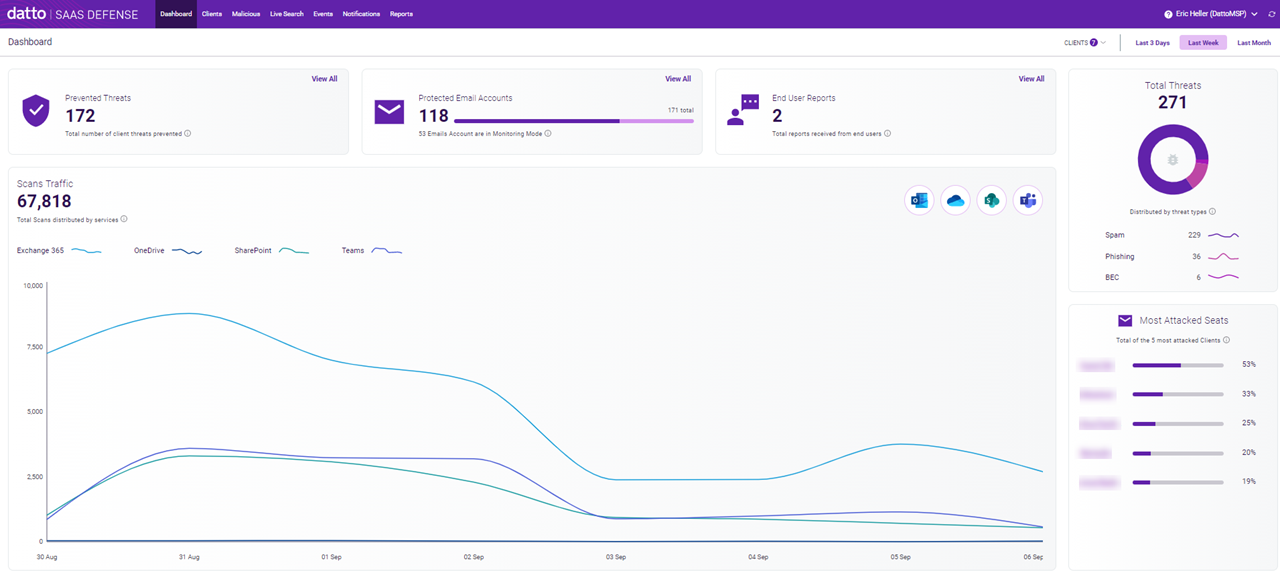
The color change also applies to the onboarding product walk-throughs available on each page of the application. Elements such as splash screens and buttons that were blue are now purple.
Also, the application images in the Help system have been updated with the new purple color scheme.
New feature
New SPF record test feature
The daily SPF record test always fails for clients whose SPF record is misconfigured or is in its default state. As a result, SaaS Defense treats each email sent by the client's domain as a malicious threat even though the emails may be legitimate.
Now, when a daily SPF record test fails due to a misconfigured or default SPF record, SaaS Defense will automatically add the domain to the client's Check SPF Spoofing per Domain configuration in the disabled mode. SaaS Defense will not verify the domain until the SPF record is corrected and passes the next daily test. The client's Check SPF Spoofing per Domain configuration will automatically reactivate at that time.
For more information, see the article Check SPF Spoofing per Domain configuration.
Reminder - New demonstration videos: Analyzing security threats
In this new video series, we access various Malicious page records and analyze the tests Datto SaaS Defense performed that determined the record content was a security threat.
The Video demonstrations are available on the Additional resources page in the Online Help System.
New demonstration videos: Analyzing security threats
In this new video series, we access various Malicious page records and analyze the tests Datto SaaS Defense performed that determined the record content was a security threat.
The Video demonstrations are available on the Additional resources page in the Online Help System.
Notifications page retired in portal.bitdam.com
The Notifications page in portal.bitdam.com, the old dashboard, has been retired due to technical circumstances. The Notifications page is available in the current dashboard, partner.bitdam.com.
However, administrators using the old dashboard do not have permissions to access the current dashboard. Permissions will be implemented in the near future. In the meantime, administrators attempting to access the retired Notifications page will be presented with a message indicating the page is unavailable and that the issue is being addressed.
Your existing notifications will not be affected.
Overview page retired
As a reminder, the Overview page was retired on July 3, 2022. SaaS Defense has fully transitioned to the Dashboard page. For information about using the Dashboard page, refer to the article Datto SaaS Defense Dashboard.
Enhancements
| Feature | Description |
|---|---|
| New Dashboard | The new Dashboard allows you to quickly track your environment's product usage and effectively monitor threat prevention activity within your organization. It will replace the current Overview and provides a more useful and meaningful visual display of your organization's key platform information. It includes six widgets (sections): Prevented Threats, Protected Email Accounts, End User Reports, Total Threats, Most Attacked Seats, and Scans Traffic. Each widget indicates its total number of instances based on the clients and time period you select. Some widgets include the View All link that provides access to the SaaS Defense page associated with the widget. This allows you to review and work with only the individual records for which the widget's total number is calculated. Refer to the article Datto SaaS Defense Dashboard. |
| Improved Email Threat Report | The Email Threat Report is more comprehensive and easier to understand. The prevention mode and monitoring mode versions of the report now:
Refer to the article Configuring the Email Threat Report. |
| Search user inbox address on the Malicious page | A new search box has been added to the Malicious page toolbar. By entering a valid user inbox email address, you can search for and display only the threat records for the email address you entered. This search applies to the Exchange 365 and OneDrive services only. Refer to the article Analyzing threats on the Malicious page. |
|
Scanning Shared mailboxes |
Shared mailboxes are now being scanned by Datto SaaS Defense. The Shared seat type has been added to the Exchange 365 configuration page and shows the number of end users with a licensed shared mailbox. Refer to the article Accessing service seat information. |
Enhancements
| Feature | Description |
|---|---|
| Live Search | Instead of using the Live Search page just to find emails you need to quarantine, the functionality has been expanded to allow you to search your clients' Exchange 365 mailboxes for any reason. For example, maybe you want to verify the emails approved by SaaS Defense for a certain client. Or, perhaps you'd like to analyze only the emails of clients who have been targets of a specific attack. Also, now you can access an email's Verdicts & Info pane to investigate the email further. This pane is identical to the Verdicts & Info pane accessed from the Malicious page and provides the same details and functionality, such as the ability to quickly quarantine or release individual emails. Refer to the article Performing a live email search. |
| Spam Trials Excludes allowlist | The sender's email address is now automatically added to the client's Spam Trials Excludes allowlist when an end user does one of the following:
Any future spam emails from this sender will be received by the client's users. |
New Features
Email banners
A set of email banners has been created to convey important information about certain emails received by the end user. A banner appears at the top of the email body and includes a color coded icon to convey the level of concern about the email's contents. Banners apply to emails in the following categories and each includes an example:
- Informative: (Gray icon) Datto SaaS Defense determines there is nothing suspicious or malicious about the email. However, the email was sent from outside the end user's organization and therefore, the end user should use caution when interacting with the email.

- Warning: (Yellow icon) Datto SaaS Defense determines one of the email's elements is listed in the organization's restricted list policy or determines the email is spam. The end user should use caution when interacting with the email.

- Incriminating: (Red icon) Datto SaaS Defense determines the email contains a malicious file or link. The end user should not open files or click links within the email.

IMPORTANT To use the banners feature, you need to configure an Email Banners rule. When doing so, you select the specific banner categories, Informative, Warning, or Incriminating, for which a banner will appear within your end users' emails. Refer to the article Configuring email and URL rules.
System updates
A new pop-up feature has been added to notify you when a new version of the application is available. Click Reload to refresh your browser and update to the latest version. You can do so at your convenience. The notification will stay on-screen until your browser has been refreshed.
Enhancements
| Feature | Description |
|---|---|
| Allow spam emails from specified domains | The Spam Trials Excludes configuration now allows you to specify domains from which spam emails are allowed to be received. This is in addition to the ability to specify email addresses. Note that a regex (a text string pattern) cannot be used to configure a Spam Trials Excludes rule. Refer to the article Configuring spam control rules. |
| Selecting records on the Live Search and Malicious pages | Functionality has been changed to make it easier to select records on the Live Search and Malicious pages. The checkbox column is now permanently visible so you can select the desired records (no longer hover over the first column to make the checkbox appear). Refer to the articles Performing a live email search and Analyzing threats on the Malicious page. |
Tips
The Permitted Email Headers rule is often used when you want to conduct an email phishing test with your client end users. When entering the Header information for the rule, include only the name of the element, for example Errors-to. Do not include a colon after the header name. In the Value field, enter the header criteria, for example, abc@test.com.
Refer to the article Configuring email and URL rules.
Enhancement
With the Spam Trials Excludes configuration, now you can specify email addresses from which spam emails are allowed to be received. While Datto SaaS Defense normally blocks email identified as spam, it allows those sent from addresses that you have included on the Spam Trials Excludes allowlist. Refer to the Configuring spam control rules article.
New articles
- Spam related information is now available in the Configuring spam control rules article. It includes details for the Spam Trial Threshold and Spam Trials Excludes configurations.
- The File types supported article describes each file type Datto SaaS Defense supports and identifies the type of scan performed for each.
IMPORTANT The Creating an SPF record article is now available. An SPF record plays a critical role in preventing spam and phishing attacks. The article includes instructions for creating an SPF record and stresses the importance that you and your clients do so. It is very important that you provide your clients with this article.
Enhancements
| Feature | Description |
|---|---|
| Global configurations | A new Global Configurations rule section has been added on the Clients page's Configurations page. Now you can create and apply rules to all of your clients at once. Your existing rules remain active and are now accessible in the Account Configurations section on the Configurations page. Account configuration rules override global configuration rules. Therefore, you can apply custom configurations to individual clients. Refer to the article Configuring global policies. |
| New email configuration rules | Three new email configuration rules have been added:
|
Enhancements
| Feature | Description |
|---|---|
| Email Threat Report | When configuring a Users Report Configuration rule, you can now elect to have emails SaaS Defense has identified as spam included in the Email Threat Report. Refer to the article Configuring the Email Threat Report. |
| New Events page action | Now you can quarantine an email directly from the Events page. When doing so, an auto-generated email is sent to the end user indicating the email identified in the incident report has been quarantined. Refer to the article Reviewing an incident report on the Events page. |
| Lucky Meter | The Lucky Meter service is designed to be used temporarily and therefore, becomes unavailable for a client when one of the following usage thresholds is reached:
Features have been added to notify you when a client has reached one of the usage limits. Also, you can monitor a client's current service activity as it relates to the thresholds. |
New Features
Replace Body on Block
The Replace Body on Block functionality enables Datto Saas Defense to replace the entire body content of a malicious email with a stub file. The advantage of configuring this option for your clients is that malicious links included in an email are removed and not accessible by end users.
You configure this feature on the client's Configurations page in the Integrations section.
Refer to the article Configuring the Replace Body on Block rule.
Enhancements
| Feature | Description |
|---|---|
| New Events page actions | Now you can perform the following actions for a report listed on the Events page:
Refer to the article Reviewing an incident report on the Events page. |
| Performing a live email search | Instead of performing a search based on one date only, now you can specify a date range of up to three days in your search criteria. Refer to the article Performing a live email search. |
New Features
Rewrite Body Urls
The Rewrite Body Urls functionality enables Datto Saas Defense to scan URLs included in the body of an Exchange 365 email and verify the validity of the intended site.
With the Rewrite Body Urls option enabled, when an end user clicks a URL within an Exchange 365 email, Datto Saas Defense scans the link. If the link is not suspicious, the end user is allowed access to the web page. However, if the link is suspicious, the end user is not allowed access. Instead, a web page is displayed indicating access to the site has been blocked because the site is malicious.
To configure the Rewrite Body Urls option, refer to the article Configuring the Rewrite Body Urls rule.
Enhancements
| Feature | Description |
|---|---|
| Adding a notification | Two new types of notifications can be added. In addition to Malicious, the Type options include:
Refer to the article Adding a notification on the Notifications page. |
New Features
Live Search
Using the new Live Search feature, you can quickly search for and quarantine malicious emails you think Datto SaaS Defense may have missed. The feature enables you to search for multiple email threats received by client end users that either have the same subject field contents or were sent from the same email address.
With View mode, you can group emails with matching Client, Subject, and From information into one record (one row) and quarantine each email in the group at the same time.
Refer to the article Performing a live email search.
Enhancements
| Feature | Description |
|---|---|
| Creating allowlists and blocklists | Now you can upload a comma-separated values (CSV) file to automatically configure multiple email rules at once. A rule is automatically created for each email address listed in the file. The CSV file must be properly formatted for the rules to be configured correctly. Refer to the article Configuring email and URL rules. |
| Creating a report | The Detection Summary Report has been renamed Malicious Report. It includes more detail such as the percentage of attacks that were BEC, phishing, and BEC phishing. The Detection Report has been renamed Detection Summary (CSV version of the Malicious Report). Refer to the article Creating reports on the Reports page. |
New Features
Email Threat Report
With the Email Threat Report, you can automatically email a customized threat report to each client end user at specified intervals. The report lists the malicious email threats intended for the end user's inbox that Datto SaaS Defense has quarantined. The purpose of the report is to regularly notify the end user of the emails that have been quarantined for that end user.
The report enables the end user to, if appropriate, release an email identified as spam or to indicate when an email should not have been quarantined (by clicking I think its safe in the example below). This achieves two goals: It notifies you to release the email to the intended recipient's inbox and it provides valuable information for improving the product's threat detection techniques.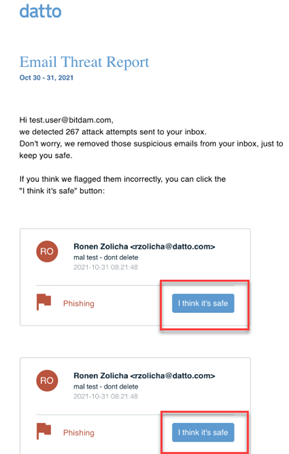
On each client's Configurations page, you set the Users Report Configuration option to indicate the frequency (Hourly, Daily, Weekly) for which the Email Threat Report is sent to the client. You can use the Users Report Excludes option to enter email addresses of end users who should not be sent an Email Threat Report.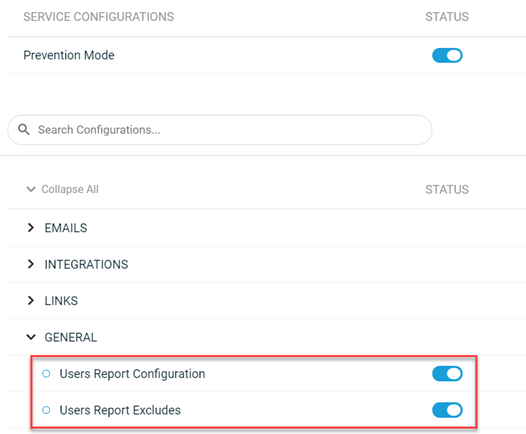
Refer to the article Configuring the Email Threat Report.
Weekly Traffic chart
On the Clients page, each Microsoft 365 service page now includes a Weekly Traffic chart showing the total number of scans that have been performed on the service's content for the week. In this example, 258,161 scans were conducted on the client's Exchange 365 service. You can hover over various points on the chart to view the scan total for a particular day. 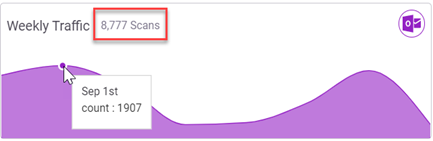
Refer to the article Accessing service seat information.
Enhancements
| Feature | Description |
|---|---|
| Creating allowlists and blocklists | More options have been added for configuring a Restricted Emails Rule (blocklist) or Permitted Emails Rule (allowlist). Now you can configure a rule:
Refer to the article Configuring email and URL rules. |
| Seat management information | A seat type has been identified for each Microsoft 365 service to indicate that an end user has a license for the specific service. A seat type button has been added to filter the end user data to show only those users that have a license for the specific service. Refer to the article Accessing service seat information |
| Datto SaaS Defense Report Threat | When an end user submits a report identifying an email that should have been quarantined by Datto SaaS Defense, but wasn't, the email is automatically addressed per the client's operating mode (i.e., prevention, monitoring). |