Creating reports on the Reports page
On the Reports page, you can create customized reports that provide a high-level view of the malicious email traffic in your organization, include attacker profiles, and identify the top accounts that were targeted. You can also generate reports showing how well your current email security solution is protecting your organization against incoming email threats. Each generated report is customized for the client and time frame selected and you can create multiple reports simultaneously.
Malicious Report
The Malicious Report provides overall attack detection information in a downloaded PDF file.
In the Attacks Detected section, the total number of attacks detected is displayed. Of the total number, the percentage for each attack type is indicated. The Daily Detections graph illustrates the number of attacks detected each day within the selected time frame.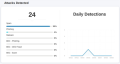
The Attacker's Profile section identifies the domains the attackers used in attempting the attacks and the domains used within the emails intended to fool end users.
In the Top Targeted Accounts section, a breakdown of the most frequently targeted roles in the organization is displayed.
Detection Summary
The Detection Summary report contains the same information as the Malicious Report but in a downloaded CSV file.
Creating a report
When creating a report you select the report type, the clients for whom you want to create a report, and the time frame for which the report data should be collected.
Perform the following steps to create a report:
- On the Main menu, click Reports.
- On the Reports page, click the image of the type of report you want to create.
- At the top of the page, click Clients.
- Select the check box for the client(s) for which you want to create a report. You can select multiple clients. A separate report will be created for each client selected.
- By default, the report is based on data from the last eight days (including the current day). To designate a different time frame, click the Calendar tool and select the desired date range. For more information, see the article Using the Calendar tool.
- Click Download. The report(s) is available in the directory to which your browser downloads files.



