Configuring the Replace Body on Block rule
When quarantining a malicious email, Datto SaaS Defense moves the email to the end user's "Junk" folder. However, any links within the email are still accessible to the end user and if clicked, could lead to a security issue.
The Replace Body on Block functionality enables Datto Saas Defense to replace the entire body content of a malicious email with a stub file. More importantly, malicious links included in an email are removed and not accessible by end users. Here is an example of how a stub file appears in the end user's email. 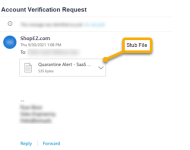
The end user can open the stub file to review the reason the email was quarantined.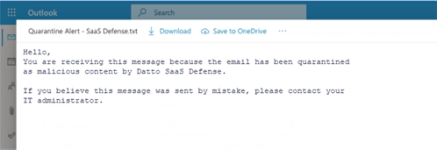
To configure the Replace Body on Block rule for a specific client::
- Hover over the applicable client record and in the far right column, click the Configurations icon.
- In the Account Configurations section, click Integrations.
- For the Replace Body on Block rule, in the Status column, click the toggle to enable it.
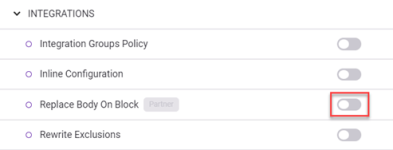
To configure the Replace Body on Block rule globally:
- Hover over the applicable MSP record and in the far right column, click the Configurations icon.
- In the Global Configurations section, click Integrations.
- For the Replace Body on Block configuration, click the toggle in the Status column to enable it (button is on the right side in the Status column).



