Configuring the Rewrite Body Urls rule
The Rewrite Body Urls functionality enables Datto Saas Defense to scan URLs included in the body of an Exchange 365 email and verify the validity of the intended site. The application uses various criteria to determine whether a URL is suspicious. For example, Datto Saas Defense considers a URL containing an email address as suspicious.
With the Rewrite Body Urls rule enabled, when an end user clicks a URL within an Exchange 365 email, Datto Saas Defense scans the link. If the link is not suspicious, the end user is allowed access to the web page. However, if the link is suspicious, a warning page is displayed indicating the website is not safe. It is recommended you do not access the website. However, if you choose to do so, click More details for a link to the website.
To configure the Rewrite Body Urls rule:
- For the applicable client record, in the Services column, click the Exchange 365 tile.
- For the Rewrite Body Urls option, click the toggle.
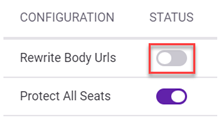
- To close the Configuration page, in the top left corner, click the X.
Rewrite Exclusions
If a client requests that certain end users be excluded from the Rewrite Body Urls functionality, you can do so by configuring the Rewrite Exclusions rule.
To configure the Rewrite Exclusions rule for a specific client:
- Hover over the applicable client record and in the far right column, click the Configurations icon.
- In the Account Configurations section, click Integrations.
- Verify the Rewrite Exclusions option is activated (button is on the right side in the Status column). If it is not, click the button to activate.
- Click Rewrite Exclusions.
- Click Add Rule.
- In the User Address field, enter the end user's email address.
- Click the Save New Rule icon.
- Click Update.
- To close the Configuration page, in the top left corner, click the X.
NOTE An existing email address can be edited or deleted using the respective icons.



