Accessing service seat information
On the Clients page, you can review seat information for each client's activated Microsoft 365 services - Exchange 365, OneDrive, SharePoint, and Teams. At the top of each service page, the Weekly Traffic chart shows the total number of scans that have been performed on the service's content for the week. In this example, 8,777 scans were conducted on the client's Exchange 365 service. You can hover over various points on the chart to see the scan total for a particular day. For example, 1907 scans were performed on September 1. 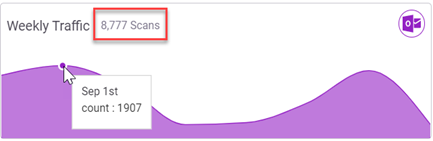
Each service page includes a Seats Management section identifying the number of licensed seats, the number of Protected end users, and the Total number of end users.
A seat type is used to indicate that a user has a license for the specific service. The seat types for each Microsoft 365 service are:
- Exchange 365
- User - end user is licensed
- Shared - end user is using a licensed shared mailbox
- NA - end user is not licensed
- OneDrive
- User - end user is licensed
- NA - end user is not licensed
- Teams - Team
- Sharepoint - Site
EXAMPLE In this Exchange 365 example, the Seats Management section shows there are 109 licensed Users, 23 licensed Shared mailbox users, 172 Protected end users, and 172 Total end users. Of the 172 Total end users, there are 132 total licensed users (109 licensed users plus 23 shared mailbox users). Therefore, there are 40 end users that are not licensed.
EXAMPLE This Teams example shows 35 licensed end users - designated with the Teams seat type, 35 Protected end users, and 35 Total end users.
Below the Seats Management section is the Search box where you can search for a specific user. In the Exchange 365 example below, the seat type buttons, User and Shared, allow you to filter the table data to list only those end users that are licensed for the specific service. At the end of the row, the download icon enables you to download the end user information as a comma-separated value (CSV) file. 
Continuing with the Exchange 365 service example, the Seat Type column indicates whether the end user has an Exchange 365 service license (User or Shared) or does not (N/A). By default, the table lists each of the 172 end user records regardless of Seat Type.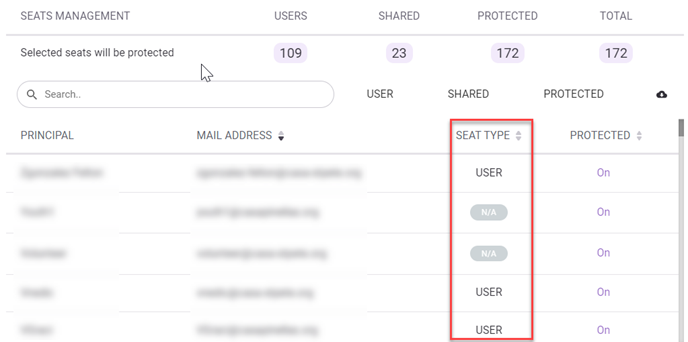
To display only those end users who have a service license, click the desired seat type button. In this example, the User button has been clicked. This displays only the users with a Exchange 365 User service license. Not only is the table data filtered, but the Protected and Total numbers update to match the number of Exchange 365 User service licenses, 109.
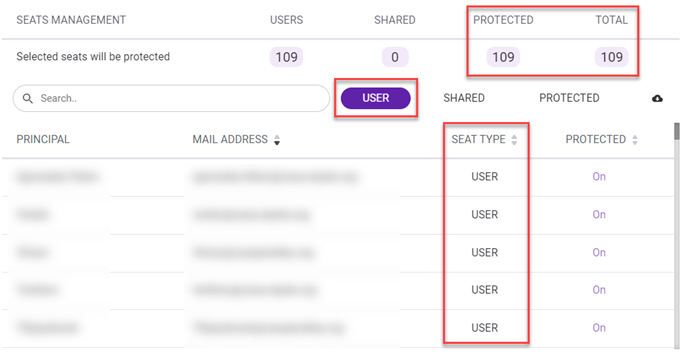
To display all end users at once regardless of license status, click the User button again. Notice the Protected and Total numbers update to reflect the total number of users, 172.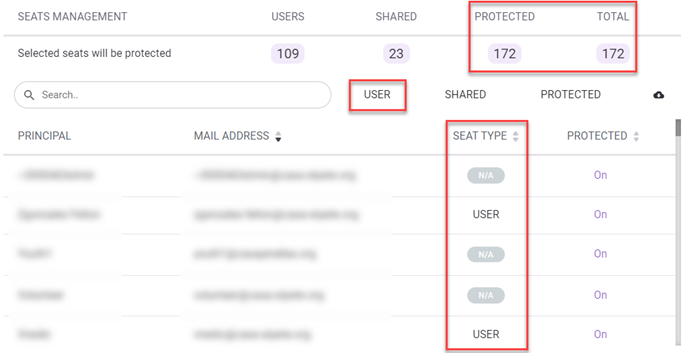
NOTE The Exchange 365 service allows you to filter by User service license, Shared mailbox, or both.
To access a client's seat information for a specific service:
- On the Clients page, for the applicable client record, click the service's tile.

- The service's seat management information is displayed. To display only the end users who have a Microsoft 365 license for the service, click the applicable seat type button. In this OneDrive example, clicking the User seat type button lists the OneDrive licensed users only.
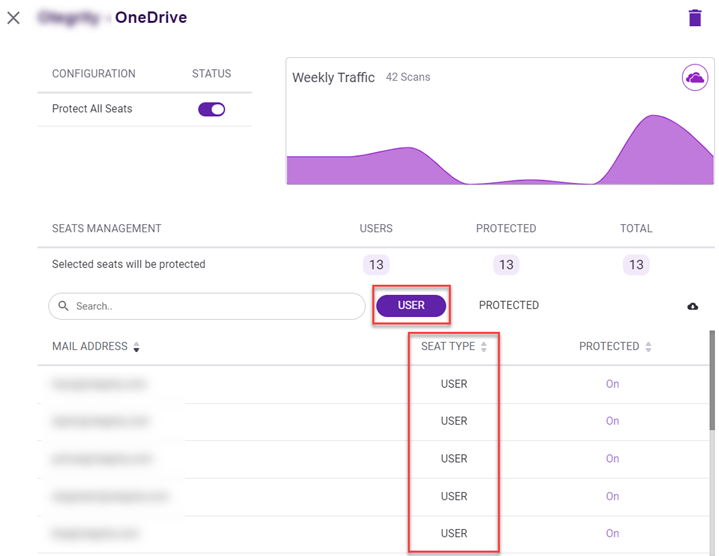
- To display all end users regardless of license status, click the seat type button again.
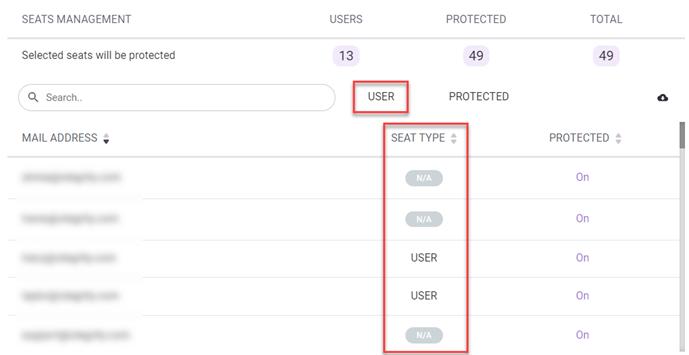
- To download the information as a CSV file, click the download icon.

- To close the Configuration page, in the top left corner, click the X.



