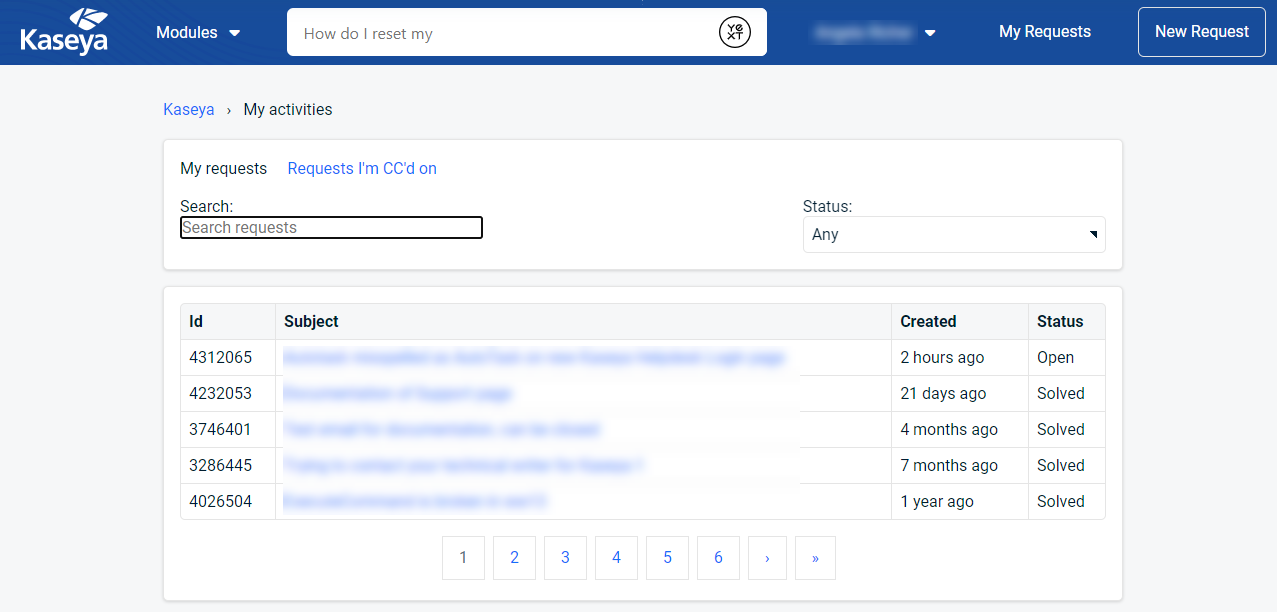Kaseya Helpdesk
You can access online help resources and support services for all products in the Kaseya and Datto product families on the Kaseya Helpdesk page.
Before you submit a support request, take a moment to find information in our extensive online help and knowledge base resources. Open the Kaseya Helpdesk page, click a product link to browse topics, or use the search bar at the top of the page. If you are unable to resolve your issue, chat with a Support representative or open a support request.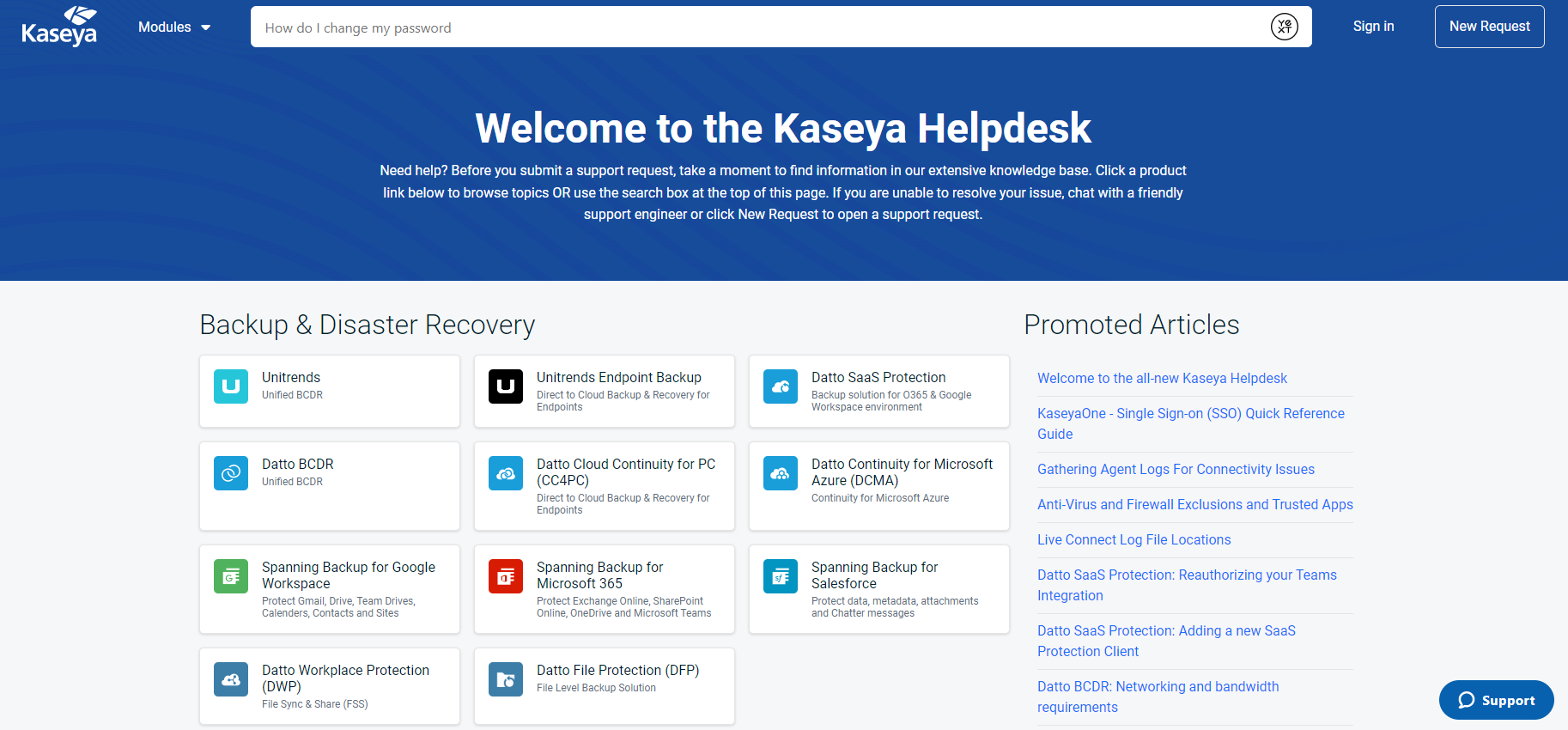
- Open the Kaseya Helpdesk page.
- In the lower-right corner, click Support.

- Enter a search term or phrase and press Enter on your keyboard. You will see a number of articles that may answer your question.

- If you need further support, click Live chat.
- Enter the required information and click Start chat.
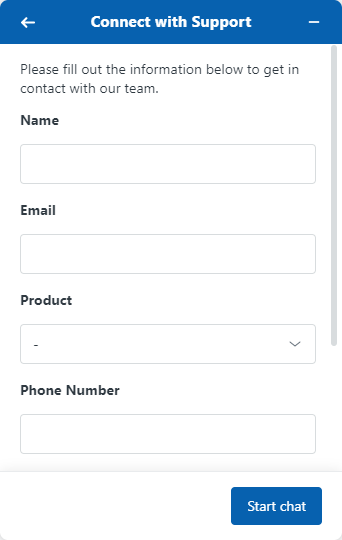
You must log in to the Kaseya Helpdesk to be able to create a new support request or view existing ones.
Logging in
- Open the Kaseya Helpdesk page.
- In the upper-right corner, click Sign in.

- Select a login option and enter the required credentials.

New request
- Once logged in to the Kaseya Helpdesk, click New Request in the upper-right corner of the page.

- Select the type of request you wish to submit.

- Fill in the request form and click Submit.
If you clicked Kaseya Billing in the previous step, you'll be directed to the KaseyaOne login page. Once logged in, navigate to Subscriptions & Billing and click Tickets. Fill in the request form and click Submit.
Existing requests
FAQs
You should submit a request if you have encountered a software defect (bug). Refer to What is a defect (bug)?
NOTE If you have an idea for a new feature, do not open a request in the Kaseya Helpdesk. Please visit the SaaS Defense Ideas page in the Datto Community and vote for an existing feature request or create your own.
A software defect is an error or fault in the product that causes it to produce an incorrect, unexpected result or error message, or to behave in unintended ways. This may or may not have a business impact. The severity varies and is expressed in the ticket priority. Refer to What are the Support request (ticket) priority definitions?
When the Support team receives a defect ticket, they will attempt to reproduce the error and document the circumstances under which it occurs. They will attempt to find a workaround so that you can continue to use the product. They will then assess the impact of the issue on Datto's partners and assign an appropriate priority setting. Refer to How does the Support team determine defect priority?
Datto will make commercially reasonable efforts to resolve all defects.
When a defect is confirmed, it is given a priority. This is done by evaluating various factors. This ensures that defects are resolved in such a way that it reduces impact to Datto's partners.
The following factors are taken into account:
- Functionality: The level of functionality and/or service availability loss the defect creates.
- Quality of workaround: A measure of the ability to achieve business function without a fix in place.
- Number of incidents: The number of incidents associated with the defect.
- Detectability: How likely a partner will experience this behavior when using the product.
- Urgent: A system-wide issue or outage preventing major business functions for multiple users. Stops business. The use of the product is completely degraded.
- High: A time-sensitive technical issue or perceived defect that inhibits daily business workflows. The use of the product is significantly degraded.
- Medium: A standard service request, technical issue, or perceived defect that potentially inhibits business function. The use of the product is slightly degraded.
- Low: A non-urgent service request, technical issue, or perceived defect. The use of the product is not degraded. All enhancements.
Once a defect has been confirmed, the Support team will contact you and explain the priority assessment. If you disagree with the assessment, you can request that the Support team escalates the ticket based on the impact on your business. In addition to the Support team, you can also reach out to your Account Manager or Success Manager to discuss a possible ticket escalation.
You can keep track of your requests in the Kaseya Helpdesk. Refer to Existing requests in Support requests.
If the Support team finds that the issue you reported is a feature request or improvement to the current functionality, they will direct you to raise this on the SaaS Defense Ideas page in the Datto Community so they can understand your business case and also measure feedback from other partners.
If you have suggestions or comments about the New UI, please submit your feedback via the Send Feedback button found on any New UI page. Your feedback will be sent directly to the development team. It will be used to improve the functionality of the pages and to prioritize new features.
You can check Datto's service status information on the publicly available Kaseya status page. This site provides current system status for each Datto product, incident alert information, and details on upcoming releases and maintenance releases. You have the option to subscribe to proactive email updates.